How Willuwalk works?
When logging in for the first time, we ask you to specify the age of your child/children or indicate if you are expecting and your interests. Additionally, we will ask you to enter the URL of your Facebook profile. This information will appear on your profile and will be visible to other users.
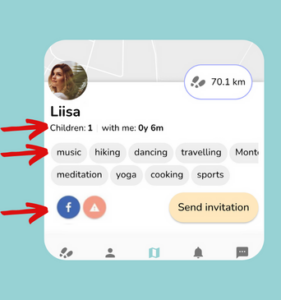
To find your Facebook profile URL, follow these steps:
- Click on “Open my FB profile”
- Click on your profile picture
- Click on the button with three dots (…)
- Scroll down to the bottom
- Click on “Copy Link”
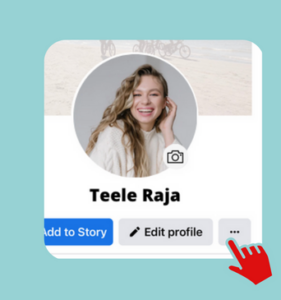
To enable meeting with other users and allow the app to start counting kilometers, we will request permission to access your location data. The application will track the location of your device from the moment you press the “Start” button to start your walk until you finish the walk by sliding the “Stop” button.
Give application permission to your location by selecting “Location permission” on your mobile phone application settings and then select “Allow Always”.
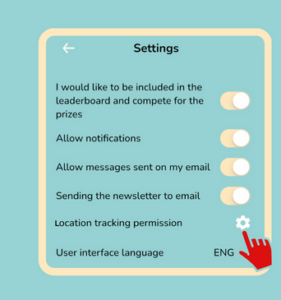
To start walking, open the mobile application and press the “Start” button on the map view. You will then be visible to other users with your approximate location, and the mobile application will start counting the kilometers you have walked.
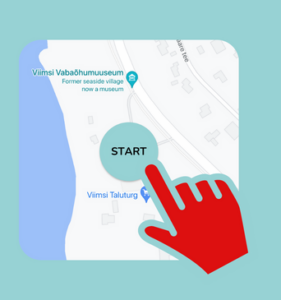
Choose a suitable walking partner from the users shown on the map, view their profile, and if suitable, send them an invitation.
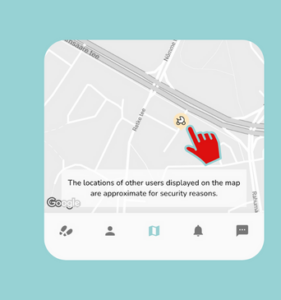
After sending an invitation, you will need to wait for the other user to accept it. Don’t worry if the invitation is declined – they may have already finished their walk.
You can cancel a sent invitation by clicking the red icon next to “Invitation Sent”.
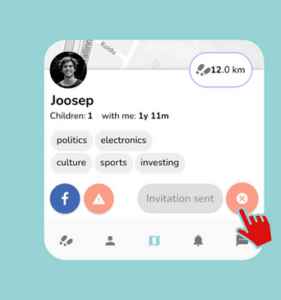
When the user accepts your invitation, a chat window will open for both of you. You can then discuss the details, if you wish. After accepting the invitation, the chat window will remain visible for both users, and if desired, you can contact each other later.
Important:
-Never share your personal information, send money, or disclose your financial information in the chat.
-Report any suspicious or inappropriate behavior using the red exclamation mark icon on the person’s profile.
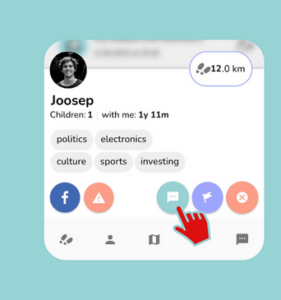
The user who has sent the invitation can mark the meeting point on the map.
The meeting point can also be changed or deleted using the icons next to the flag.
Important:
-Do not meet anyone late at night or in a dark or secluded place.
The application detects the meeting when both users are within 50 meters of the meeting point.
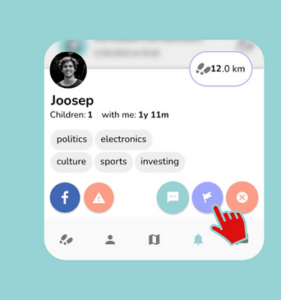
When you accept the invitation, you will disappear from the map for other users, but the mobile application will continue to count the kilometers you walk. When finishing a walk, make end the walking – this will also stop counting the kilometers for that walk, and the points earned for the accumulated kilometers will be added to the user’s points.
The counting of kilometers is based on the award period, which means that at the beginning of each new award period, the counting of kilometers starts from zero.
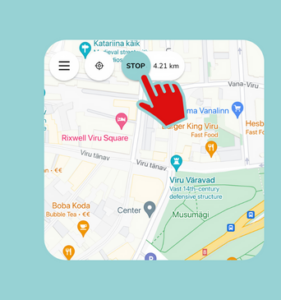
The leaderboard is formed based on the users who have accumulated the most points. Within the Top 100, a prize is drawn during a predetermined period. Points can be earned for meetings, walks, and activities related to locations.
Detailed information about the point system, the prize, and the specific period can be found in the “Info” section of the Leaderboard view.
Troubleshooting GPS Issues
Willuwalk does everything to optimize the data analysis and display the most accurate results. However, we can only work with the information that the GPS devices have transmitted to us.
Steps to take when investigating GPS issues:
– Make sure the phone is carried as high and unobstructed as possible, not deep in a pocket.
– Avoid environments that are problematic for GPS signal (e.g. street lined with tall buildings, dense trees, etc.)
– It often helps to give the device a minute or two until you have a clear view of the sky to get a GPS signal before starting your walk.
– Turn the phone off/on.
– Turn GPS off/on.
– Be sure Willuwalk is allowed to use your location “Always”
Disable any battery saver settings including Power Saving Mode, Battery Management, Optimization, or any third-party apps.
Here are instructions on how to change these settings.
Android Devices
Samsung: Settings > Apps > select the menu in the upper right-hand corner > Special access > Optimize battery usage
> All apps > Toggle OFF for Willuwalk.
Huawei: Change Energy Settings -> Normal and add Willuwalk “Protected Apps.”
or
Settings > Apps > Advanced > Ignore optimizations > Allowed > All apps > Willuwalk > Allow.
OnePlus (using OxygenOS Settings): Settings -> Battery -> Advanced Settings -> Optimise battery use -> Willuwalk -> Don’t optimise
Sony: Settings > Battery > select the menu in the upper right-hand corner > Battery optimization > Apps > Willuwalk.